WordPress comment spam can be a real pain and continues to be a problem today. It is usually the result of a program written to automatically post comments on a blog, advertising a product of some description. These programs are often referred to as bots. Spam bots not only make extra work for you as you moderate your blog, but all those irrelevant comments also take up space in your database which could start to have a negative effect on the performance of your website.
I wish I could give you a tool or tell you of some secret way to magically block all comment spam from coming into your website, but unfortunately, I cannot. The truth is, that there is no guaranteed way to block all the WordPress comment spam. There are however steps that we can take, and certain things we can do, that will help reduce the volume of WordPress comment spam and give us an upper hand. In this article, I am going to talk about some of the steps we can take in order to help fight the spam bots.
Askimet helps WordPress comment spam
One of the best things you can do in order to help keep your website spam free, is to install Askimet. Askimet, is an anti-spam plugin developed by the same people who built WordPress, so we know it is a great quality plugin. This plugin checks all your comments against the Askimet Web service to see if they look like WordPress spam comments or not. You will be able to review the spam that Askimet catches under the “Comments” section in the WordPress dashboard. You’ll need an Akismet.com API key to use it. Keys are free for personal use and come at the cost of $5 per month for business uses. Askimet is a great tool to help fight against WordPress comment spam, I can highly recommend installing it.
Note, ClickWP have a great article on how to obtain an Akismet API key and activate the Akismet plugin in your WordPress site, I highly recommend you check it out.
Turn comments off on aged posts
Comment spam is more common on older posts than new posts due to the fact the the older posts have had time to generate a rank in search engines. This means that although your new posts can still attract spammers, it is your older, more established posts, that will attract the most WordPress comment spam.
WordPress comes with a pretty handy feature, letting you automatically disable comments on posts that have been published for a set amount of time. To do this go to Settings > Discussion, you will find the relevant controls under the “Other comment settings” section. I usually like to set my comments to be disabled after 120 days (roughly 4 months), but you can set it to what ever you like.
Make use of the comment black list
The comment black list section is a great way to discourage spammers who manually attack your blog. You can find the comment black list section on the discussions page. I would advise you to be careful of how you use this section, because if a comment matches something here, it will be automatically marked as spam and you wouldn’t want legitimate comments being marked as WordPress comment spam. This section also allows you to blacklist spammers by IP address, URL, email address, name as well as individual blacklisted words.
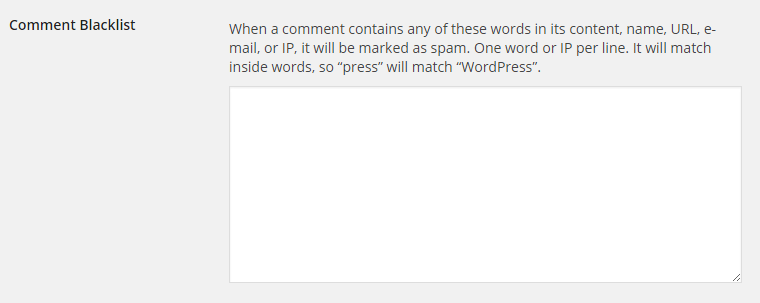
The comment blacklist area can be really handy in helping to fight against WordPress comment spam, however, like I have said, use it with caution.
Hold comments for moderation
WordPress comes with some built in comment moderation tools that can be used to hold particular comments in a queue, waiting to be moderated. If you go to Settings > Discussion, you will see a section titled “Before a comment appears”. Here you can select weather or not you want to moderate all comments. Moderating all comments is a safe way to ensure that no spam comments get through, however this can be very time consuming. Especially if you get a lot of genuine comments. I would suggest selecting the second option, which is “Comment author must have a previously approved comment”. This way, you can be pretty sure that the comments that are not held in moderation, are coming from trusted commenters.

One good way to help fight WordPress comment spam is to hold any comments that contain links in the moderation queue, this is because a lot of spam comments often contain links.
It just so happens that WordPress comes with this feature built in. By default, WordPress will place any comments in the moderation queue if they contain 2 or more links. It may be worth considering lowering this to just 1 link. This is simply because a lot of spam comments often only contain 1 link. To change this go to the “Comments Moderation” section under the Discussions page.

Considerer using a captcha
You may want to consider adding a captcha to your comments form in order to help fight WordPress comment spam. Adding a captcha is really easy, luckily there are a bunch of plugins that will do this for you and I have listed a few good ones below.
An extra tip on comments
So protecting your blog against spam is one thing, but when it comes to legitimate commenters, a handy little trick is to redirect a first time commenter to a thank you page. The thank you page can be simple, it just adds that extra bit of wow factor to your blog. This technique can also help with your conversion as you could ask the commentor to follow you on social media, or sign up to your news letter. In order to direct a first time commenter to a custom page, I would suggest using Yoast’s Comment Redirect plugin.
Wrapping up
In conclusion, WordPress comment spam is an issue and continues to be so, however, by applying the above techniques, you stand a much better chance of having a spam free blog. I hope you have found this post on WordPress comment span useful, if so please feel free to sign up to my news letter below to get notified of new regular, free content.
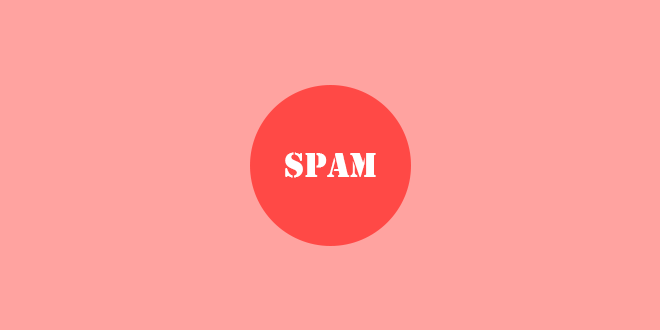
Leave a Reply